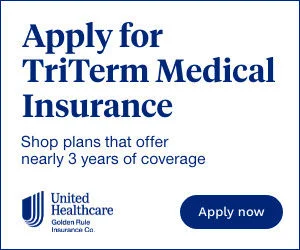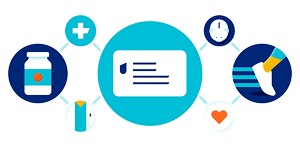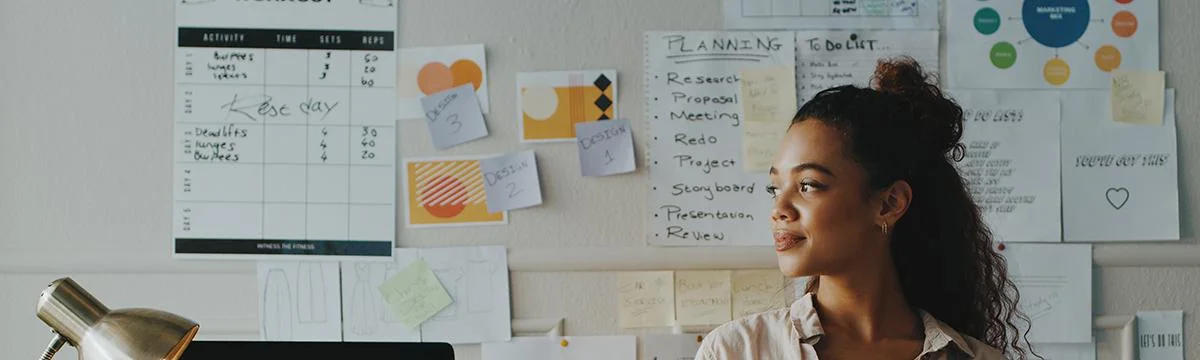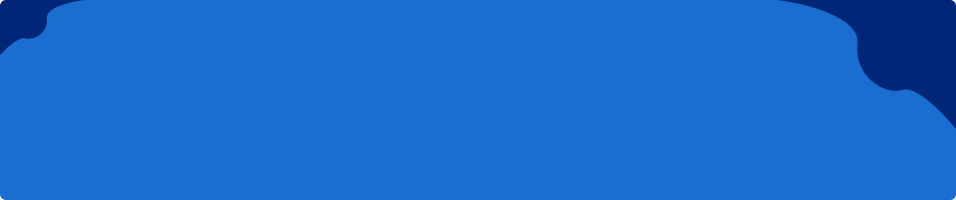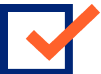An office job may seem comfortable. What could be wrong with sitting at a desk all day? But you might be surprised to learn that simply sitting in a chair at a desk can take a toll on your body.
Experts are finding that sitting less and moving more may be just as important as regular exercise when it comes to cardiovascular health. Plus, sitting for long periods doing computer work can lead to neck and back pain and carpal tunnel syndrome (a peripheral nerve disorder that affects your wrists).
Staring at a screen all day can also take a toll on your eyes and vision. There’s even a name for it: computer vision syndrome (also called digital eyestrain). Symptoms of digital eyestrain include:
- Blurred vision
- Dry eyes
- Headaches
- Neck and shoulder pain
You can prevent these injuries by following certain ergonomic principles. “Ergonomics is designing a job to fit the worker, so the work is safer and more efficient,” says Karen Loesing, owner of the Ergonomic Expert in California. “Implementing ergonomic solutions can make employees more comfortable and increase productivity.”
At an office job, that means getting your chair and desk set up just right to prevent health problems. It also means taking breaks from sitting throughout the day. Here’s how to do it.
Another way to help prevent health problems is by getting regular checkups. A health insurance plan can help you pay for regular checkups and screenings, as well as care for health problems you may encounter. Call a licensed insurance agent at 1-844-211-7730 or explore your options online.
How to set up an ergonomic workstation
Whether you commute to work or telecommute, it’s important to set up your workstation to reduce the risk of injuries and strain. Here’s a guide to setting up your computer, chair, desk and office lighting just right.
Computer setup
Your desktop or laptop computer setup may consist of a single monitor or multiple screens, plus a keyboard and a mouse. Here’s how to set up each piece in a more ergonomic way.
Monitor: Set up your monitor so that it’s 20 to 40 inches (about arm’s length) away from your face. Adjust your screen’s text size, if needed, so you can easily read it without straining your eyes.
Position your monitor directly in front of you, with the top of the monitor at or slightly below eye level. You want to be able to see the screen without tilting your head up or down or to the side. The goal is to keep your neck in a neutral position to avoid straining your neck muscles.
If you use a laptop, it’s a good idea to invest in an external monitor, keyboard and/or mouse to create a more efficient setup.
“If you are using strictly a laptop, it’s impossible for the laptop screen to be at the proper eye level,” says Loesing. To keep your neck in that neutral position, “you’ll need to raise the laptop on a stand (or books or paper reams) so that it is at eye level and add an external keyboard and mouse.”
Keyboard: Place your keyboard so that you can easily reach it with your shoulders relaxed and your elbows close to your body. Adjust your desk or chair height so that your forearms are parallel to the floor, with your wrists roughly in line with your elbows.
Keep your wrists in a neutral position when typing. If you tend to angle your hands upward, try adjusting the angle of your keyboard, or add a wrist rest to elevate your wrists. Holding your wrists and hands in uncomfortable positions can contribute to carpal tunnel syndrome.
Mouse: Using a mouse can create stress on your wrist. Place it next to your keyboard so that your arm and wrist are in a neutral position, just like when you’re using your keyboard. A mouse pad with a wrist/palm rest can help keep your wrist in a neutral position.
Learning keyboard shortcuts to do certain functions on your computer can help too. You’ll spend less time using your mouse, and you won’t have to switch from your keyboard to your mouse as often.
Chair and desk setup
Proper sitting posture can reduce wear and tear on your bones and joints, especially in your hips and back. And good sitting posture starts with a good chair. When you’re sitting, you want your body in this position:
- Your back is straight or slightly reclined. You want to sit all the way back in your chair, so that your back is supported.
- Your thighs are parallel to the floor.
- Your feet are flat on the ground.
Investing in a fully adjustable chair is the best way to get the perfect posture. Besides height, you want to be able to adjust the arm rests, seat depth and back angle, says Loesing. She recommends shopping for a chair in person instead of online so that you can test it out.
If you don’t have an adjustable chair, Loesing recommends these hacks to make your current chair a little more comfortable and efficient:
- If your chair is too low, add a pillow to the seat to raise yourself up.
- If your feet aren’t flat on the ground, add a footrest. You can create a makeshift one with a box or a few reams of paper.
- If your seat is too deep and your back isn’t supported by the back of the chair, put a small pillow behind you for lumbar support. (Your lumbar is the lower part of your back.)
Your desk should be at about elbow height so that your wrists are in line with your elbows when you’re using your keyboard. You can adjust your chair or desk height to achieve this.
Office lighting
Proper lighting in your office can protect your eyes from eyestrain. Position your computer screen in such a way that it doesn’t catch any glare from lights or windows. Use blinds or curtains to control the light coming in from the windows.
You want your screen to be at about the same brightness as the rest of the room. You can adjust your screen’s brightness or adjust the lighting in your office to achieve that. Avoid placing your screen in front of a bright window. A bright light source behind your screen can cause eyestrain because of the light contrast.
Ready to explore insurance plans where you live?
Other tips for an ergonomic workday
Even with the most efficient desk setup, it’s important to get up from your desk throughout the day, says Loesing. Try some of these tips to help you keep moving during the workday:
- Take short breaks every 20 to 30 minutes, even if they’re just a quick stretch in your chair.
- Try to get up from your desk at least every hour. Water and bathroom breaks are good natural reminders to get up. Another idea: Place something that you need throughout the day, such as a printer, far away from your desk, suggests Loesing. That’ll force you to get up and walk to get that report you just printed out.
- Set alarms on your smartphone, smartwatch, tablet or smart speaker to remind yourself to get up every hour or so. Or set 5-minute “meetings” on your calendar throughout the day to go for a quick walk.
- Make a point to get away from your desk for lunch. And if it’s nice outside, take a walk and have lunch outside.
- Pay attention to pain. Change positions or take a break if you start to feel pain in any part of your body.
If you do start recognizing health problems or injuries, the right health insurance plan can help you afford the care you need. Call a licensed agent at 1-844-211-7730 or browse your options online.
Protecting your eyes
Setting up your monitor correctly and getting your lighting right, as outlined above, can reduce eyestrain. But it’s also important to give your eyes a break every 20 minutes or so.
“Follow the 20/20/20 rule: Every 20 minutes, look at least 20 feet away from your screen for 20 seconds,” says Loesing. It’s a good opportunity to stand up or get a quick stretch in too.
Also, give your eyes a 15-minute break after 2 hours of looking at your computer. And don’t forget to blink. You might notice that you blink less often when you’re staring at your computer screen. That can leave your eyes feeling dry and irritated. Stick a note that says “BLINK” on your monitor to remind yourself.
If you’re having problems with your vision, talk to your eye doctor about possible solutions. Need vision insurance? Call a licensed insurance agent at 1-844-211-7730 or learn more about vision insurance.
Disclaimer
The article above is provided as general information only. It is not intended to diagnose or recommend treatment of any illness, disease or condition. You should consult a qualified medical professional if you have questions or need more information.
Sources
American Optometric Association. “Computer vision syndrome.” Retrieved from https://www.aoa.org/healthy-eyes/eye-and-vision-conditions/computer-vision-syndrome?sso=y Accessed March 23, 2023
Centers for Disease Control and Prevention. “Work-related musculoskeletal disorders and ergonomics.” February 12, 2020. Retrieved from https://www.cdc.gov/workplacehealthpromotion/health-strategies/musculoskeletal-disorders/index.html
Nature Reviews Cardiology. “Sit less and move more for cardiovascular health: emerging insights and opportunities.” September 2021. Retrieved from https://pubmed.ncbi.nlm.nih.gov/34017139/
U.S. Occupational Safety and Health Administration. “Computer workstations eTool.” Retrieved from https://www.osha.gov/etools/computer-workstations Accessed March 23, 2023
University of California Los Angeles. “Ergonomics: eye discomfort.” Retrieved from https://ergonomics.ucla.edu/injuries-and-prevention/eye-strain Accessed March 23, 2023
Compliance code:
49726-X-0523